How to apply online template with Page Turning Pro for PDF
A: Recently Page Turning Maker announced a new run of software upgrade on Page Turning for PDF and Page Turning Pro for PDF. This upgrade not only fixed some bugs in software, also added more features to both of them. One of the new features is that software provides new online templates for users to download and apply to page turning book design. Next let’s continue to learn how to apply online templates with Page Turning Pro for PDF to design page flip book.
This is an example of applying online template.
Step 1 : Launch Page Turning Pro for PDF and import PDF file for conversion.
Step 2 : Choose Templates option to open template base window.
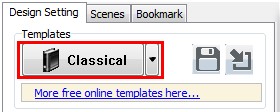
Step 3 : Select “Online Templates --> Facile --> Blue” to locate a Facile type template, then click Install button to download and install to your computer.
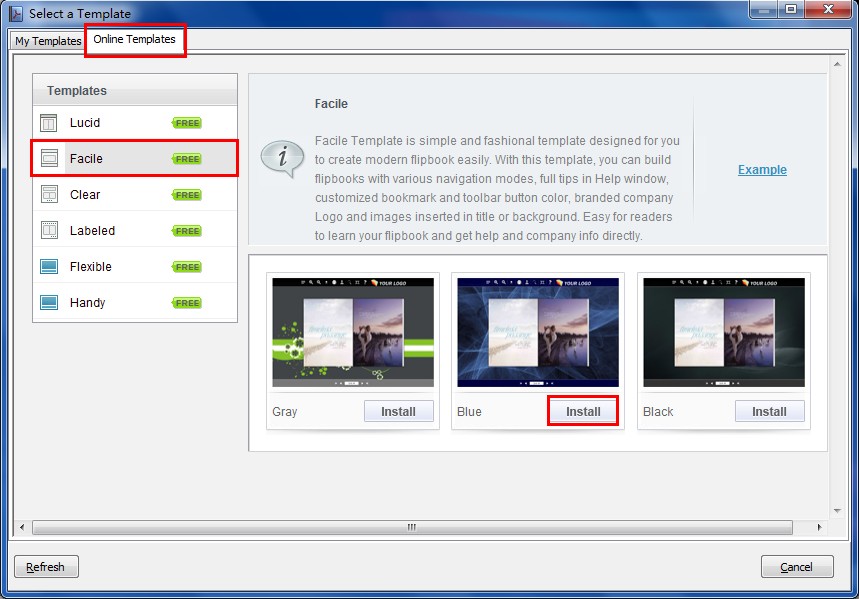
Step 4 : After above steps, now you can apply the added template by access to “My Templates --> Facile --> Blue” under template base window.
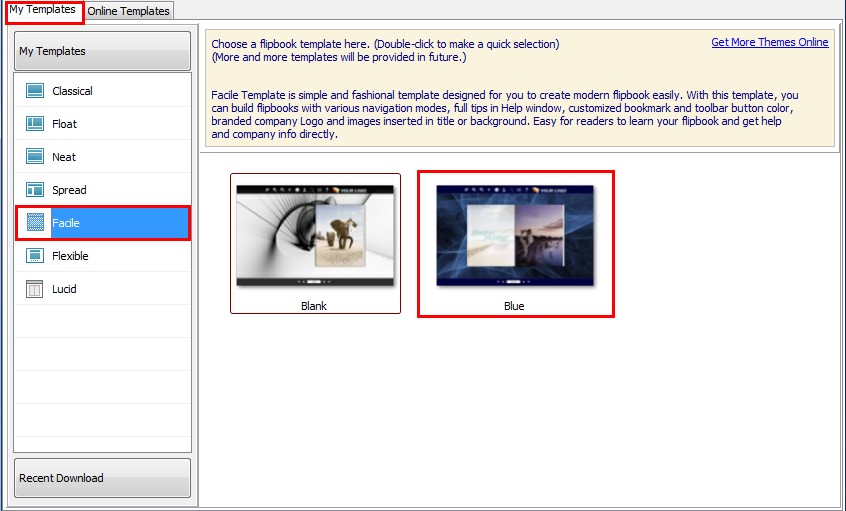
Click to download Page Turning Pro for PDF, or try more Page Turning Maker software:
>> Page Turning Book for PDF
>> Book Page Turn Pro for PDF
>> Flash Page Turn for Office
>> Page Turning Animation Pro for Office
>> Page Turn PDF for Shopping Catalog
